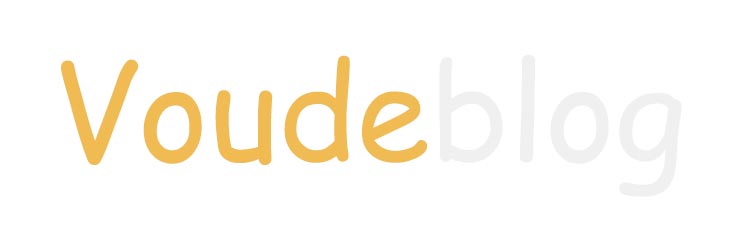Read more
When doing business, you must ensure that your computer systems are up and running to serve your customers at all times. One of the most common things that can cause an unexpected computer system outage is when you lose power. While this most frequently happens during storms, you can lose electricity at any moment without warning if something goes wrong at the power company.
In addition to taking your computer systems down so you can’t properly serve customers, this type of unexpected power outage can also damage the computers themselves. Power outages often occur by a surge of electricity, which can overload the circuit boards or other things. Even if the hardware is not damaged, a power outage can disrupt data that is being saved or updates that are being made, resulting in a loss of information.
The best way to protect your computer systems from this threat is to install a battery backup system, often called an uninterrupted power supply or UPS. Learning more about what a UPS is, how to choose the right one, and how to set them up will help to keep your systems up and running at all times.
What is a UPS?
A UPS is a battery backup system that allows you to run your commercial electricity into the device and then to your computer systems. If the UPS detects that commercial power has been lost (or has become unreliable), it will instantly feed your computer system’s power from the batteries. Once commercial power is restored, the UPS will start passing the electricity to your computer systems normally once again. It will also use the commercial power supply to recharge its batteries, so it is ready to go again the next time power goes out.
How to Choose the Right UPS for Your Computer Systems
When choosing a UPS, the main factors to consider are how much power you will need and how long you need it to last. Looking at the following questions will help you to make that determination. Also, remember to consider the accessories required for UPS installation like battery cabinets, outlets and more. The BuyVPC store on NeweggBusiness offers an extensive selection of UPS accessories.
- What Type of Systems Need Protection – A personal computer and monitor will require far less power than a large server or other enterprise-level devices. A buying guide with additional information on rackmount UPS solutions is available here. In addition, some devices, such as laptops, will have their own battery, so they wouldn’t need an external power source unless commercial power went out for hours at a time.
- How Many Systems Need Power – Some UPS devices are made to power just one computer system, and others can be set up to supply power to a whole data center. The more computers you need to be protected, the more powerful your battery backup system needs to be.
- Do You Have a Generator in Place – Battery backup systems generally cannot provide power to computer systems for an extended period. Hence, gas or diesel-powered generators often accompany them. When this is the case, your battery backup system only needs to supply power until the generator kicks in and the electricity flows again.
- Where are Your Systems – It is much easier to put multiple systems on one UPS if they are all in one physical area. If the systems you want to be protected are spread out throughout a building or multiple campuses, you would need multiple UPS devices to cover them all. The APC Store on NeweggBusiness has a number of solutions for this use case.
- Why Do You Need Power – If you want to supply power so people can keep working without interruption, you will want a UPS with a larger battery that can last longer. If you wish to keep systems powered up until they can shutdown gracefully, a smaller battery that only lasts a few minutes is sufficient.
Many business owners will choose not to put all their computer systems onto a UPS device because they want to save money. Instead, they will only install a UPS on their critical systems needed for serving customers.
If you need to protect a more significant number of devices or devices that draw much power, there are options like the Tripp-Lite by Eaton SmartOnline SV120KL 120kVA Tower UPS. While expensive, this device can power energy-intensive systems for an extended time through hardwired outlets. If you are looking to protect only a few PCs, or you want to install individual UPS devices at each desk, on the other hand, the 500VA UPS Battery Backup Surge Protector is a great option to consider. It can be installed in seconds and offers reliable power for several minutes.
How to Install Your UPS Solution
Once you choose the type of UPS you need, it is time to install it. If you opt for a large UPS that allows you to hardware-protected outlets in your facility, you will need to have an experienced electrician come in to perform this work. Due to the high voltages and licenses that will be required, this is not something you want to take on yourself.
If you are just adding a UPS between your normal electrical outlet and the computer system that needs protection, you can take care of this on your own. If the computer system only has one power cord, you must power it off completely to install the UPS. Once powered down, unplug the computer system from the wall and plug it into the UPS. Then, plug the UPS into the wall outlet and turn it on. Once done, you can power your computer back on, and it will work normally, but with the added protection of the UPS.
If the system you want to be protected has two power supplies, you can complete the installation without ever turning off the equipment:
- Plug the UPS into its source of electricity and turn it on.
- Unplug one of the computer system’s power sources from the wall and plug it into the UPS. Wait a few minutes to ensure the power has stabilized.
- Repeat that step for the second power supply.
Once done, your system will be protected from a power outage.
Keeping Your Systems Safe
Installing a UPS is a great way to keep your computer systems safe while avoiding outages. Quality UPS devices can provide sustained electricity for a year without any trouble. Like all batteries, however, they will degrade over time. So when you choose a UPS for your company, please take note of how long the device is covered under warranty and add it to your normal computer system refresh schedule to ensure your systems are always protected.